Tutorial: Rose Range Lite Coloring
Or
How to Make a Basket in 19 Easy Layers
Text and Images © Kerry Mitchell 2001
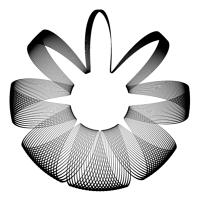
Introduction
The Rose Range Lite (RRL) coloring formula is one of many I've written
that colors the image according to how the pixel relates to a geometric
figure. Here, I hope to explain how to use the formula effectively. As
an example, we'll see how to create this basket.
Rose Curves
A "rose curve" is a type of polar curve. For every point on the curve,
its distance from the origin (r) is specified as a function of the point's
angle (q). Specifically, the standard rose curve
is:
r = cos(Nq)
or r = sin(Nq),
where N is the frequency of the cosine or sine function, typically an
integer (e.g., 1, 2, 3, etc.). The difference between using the sin() or
cos() functions is just a rotation. Strictly speaking, the r variable above
is a true coordinate, not just a distance. This means that r can be negative.
In RRL, r is implemented through the cabs() function, which will never
give a negative result. Here, we see the differences between true rose
curves and my versions (click on the image to download the upr):
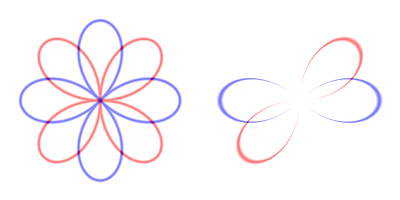
On the left are true rose curves. The blue curve is r = cos(2q)
and the red is r = sin(2q). Both are the same
size and shape, the only difference is a rotation of 45 degrees. Notice
that both curves have 4 lobes, or "petals." If N is an even integer (2,
4, 6, etc.), then the rose curve for cos(Nq)
or sin(Nq) will have 2N petals. If N is odd,
then its rose curve will have just N petals. The curves from RRL are shown
on the right, for the same 2 equations. They only have 2 petals each, but
the petals are the same size and shape and in the same location as the
"real" curves. This is due to using the cabs() function and my formula
not handling negative r values. For odd values of N, the formula will give
the same number of petals as the real equation. (The image on the left
was generated with a prototype formula that breaks each curve up into hundreds
or thousands of points, then checks each pixel against each of the points
on the curve. While more accurate, it is much, much slower than RRL, so
I did not publish it.)
The other major difference between the left and right panels is that
the RRL curves get vanishingly thin at the center, then nice and wide at
the outer edges. This is because RRL is implemented as a range formula.
When r is determined from the equation, then a range is specified above
and below r. For example, if r = 1, then the range might be from 0.9 to
1.1. If the point falls in this range, then it is colored appropriately.
The width of the range scales with r, for example it may be 10% of r. So,
as r gets very small (in the center of the image), then the width of the
range gets very small, and the curves get very thin.
For greater flexibility, I used both the sin() and cos() functions to
determine r:
r = Ac cos(Ncq)
+ As sin(Nsq),
where Ac is the amplitude of the cosine portion of the curve
and Nc is its frequency. As and Ns are
the amplitude and frequency of the sine portions. Before we get into the
details of making these curves, here are some examples (click on the image
for the upr):

Ac = 1
Nc = 0
As = -0.5
Ns = 4
|

Ac = 1
Nc = 2
As = -1
Ns = 5
|

Ac = 0.5
Nc = 0
As = 1
Ns = 4.5
|
When N is not an integer, as in the last case, then the curve does not
close. Normally, that's to be avoided, but we're going to use that feature
to make the basket.
Tutorial
Step 1: the formula
-
Create a new fractal, using the Pixel formula from the mt folder.
-
In the Location tab, set the Center to 0/0 and the Magnification to 1 (or
just click the Reset Location icon in the lower right corner of the top
Properties box).
-
In the Formula tab, set:
-
Drawing Method: Multi-pass Linear
-
Periodicity Checking: Off
-
Maximum Iterations: 1
-
Adjust Automatically checkbox: doesn't matter, since we're only using 1
iteration.
-
Inside: check the Enabled box
Step 2: the coloring
-
Since all the pixels will be inside (that's why you checked the Enabled
box in Step 1), there's nothing to do with the Outside tab.
-
In the Inside tab, click on the Select icon (3 dots) and choose Rose Range
Lite from the lkm folder. You should see a 3-petal rose curve.
-
Set the Inside parameters:
-
Color Density: 1
-
Transfer Function: Linear
-
Gradient Offset: 0
-
Repeat Gradient checkbox: doesn't matter, checked or cleared
-
Click the Reset Parameters icon in the lower right corner to reset all
the formula-specific parameters.
-
Set the "color by" formula parameter to "last magnitude."
-
Click on the Solid Color icon (the black mini Mandelbrot shape on the right
side of the top Properties box). Set the solid color to white (set the
Luminance to 255).
-
Set the gradient.
-
Open the Gradient Editor and delete all the control points. Continue to
click the Delete icon until there's only one left, a black control point
at Index 0.
-
Close the Gradient Editor.
 Step
3: Progress check
Step
3: Progress check
-
On the Layers tab of the lower Properties box, set the Width and Height
parameter to the same values (say, 480 pixels). You may need to clear the
Maintain aspect ratio box to do this.
-
You should now have an image that looks like the one on the right. It's
not much yet, but that's ok. Click on the image to see the upr.
Step 4: Building block

-
In the Layers tab of the lower Properties box, change the Name of this
layer to "New Layer 1." This will help keep things straight when we add
18 more layers.
-
In the Location tab of the upper Properties box, change the Magnification
to 1.2. Keep the Center at 0/0. Change the Rotation angle to 281.
-
In the Inside tab, set the formula-specific parameters:
-
range scale: 1
-
range width: 0.02. This will make the line much thinner, so it's important
to use Multi-pass Linear or One-pass Linear as the Drawing Method.
-
color by: last magnitude
-
cos amplitude: 1
-
cos frequency: 0
-
sin amplitude: 0.5
-
sin frequency: 7.5. This will cause the line to open up and not close on
itself.
-
curve center: 0/0
-
rotation angle: 0
-
Compare your results with the figure on the left. If they match, proceed.
If not, try to find and fix any errors, or use the upr (click on image).
Step 5: Close the gaps
-
We need to close that curve and join up with those free ends. Click on
the Add icon at the bottom of the Layers tab in the bottom Properties box.
This should add a new layer, "New Layer 2." Since all the parameters for
this layer are the same as for the previous layer, the overall image shouldn't
change.
-
Change the Merge mode to Darken and the Opacity to 100%. These won't change
the appearance of the image, either. However, when we change the rose curve
parameters, then we'll see a difference. Since the image is being rendered
in pure black and pure white, we'll use the Darken Merge mode at 100% to
make sure that all the lines show through evenly.
-
In the Inside tab of New Layer 2, change the sin frequency to see if you
can find something that will match up the loose ends from New Layer 1.
Here's a hint: the sin frequency needs to be some integer plus 0.5. Here's
what happens with (from left to right) settings of 5.5, 6.5, 8.5, and 9.5:
 They all match up, but the curves for the odd integers go the same
way as New Layer 1 (remember, its sin frequency is 7.5), and the even integers
make the overall curve look complete and coherent. So the lesson here is
that when we have a sin frequency of some odd integer plus a fraction,
we can balance it out with another layer that has a sin frequency of even
integer plus a fraction.
Step 6: Build the basket
They all match up, but the curves for the odd integers go the same
way as New Layer 1 (remember, its sin frequency is 7.5), and the even integers
make the overall curve look complete and coherent. So the lesson here is
that when we have a sin frequency of some odd integer plus a fraction,
we can balance it out with another layer that has a sin frequency of even
integer plus a fraction.
Step 6: Build the basket
Now that we've seen how the basic process works, we're going to build
the basket with 19 layers. We won't be particularly interested in the intermediate
steps, and a 19 layer image can tax a system, so we'll build it small then
survey our work later.
-
In the Image tab of the bottom Properties box, check the Maintain aspect
ratio box.
-
Set the Width to something small, like 20. You won't be able to see what's
happening with the image, but that's ok. We'll make it big when we're done.
-
In the Inside tab of the top Properties box of New Layer 1 (the bottom
layer), change the sin frequency to 7.1
-
Change the sin frequency for New Layer 2 to 7.2.
-
Make sure that New Layer 2 is highlighted in the Layers tab of the bottom
Properties box. Click on the Add icon 17 times to add 17duplicate layers.
-
Work up the stack from New Layer 2 to New Layer 19. Each layer should have
its Merge mode set to Darken and Opacity set to 100%. The sin frequencies
should increase by 0.1 each layer from 7.2 on New Layer 2 to 8.9 on New
Layer 19. There should now be one layer (New Layer 10) with an integer
sin frequency (8). The lower layers (1 - 9) have frequencies of 7.something.
The upper layers (11 - 19) balance them out with frequencies of 8.something.
-
When you've gotten everything set correctly, go back to the Image tab of
the bottom Properties back and reset the width to 480 or something respectable.
Depending on your system, it may take Ultra Fractal a while to organize
itself, but the layers render pretty quickly. If you've made a mistake,
it will probably show up as a gap between the otherwise regularly-spaced
lines. The lines may appear broken if you use a small resolution. For best
results, render it to disk with anti-aliasing.
-
If all else fails, click on the basket below to see the upr.
-
Enjoy your basket, and be sure to share your Rose Range Lite creations
with the rest of the Ultra Fractal world!
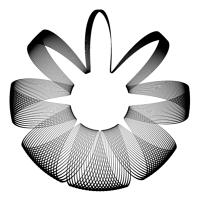
 Back
to Tutorials
Back
to Tutorials
 Home
Home
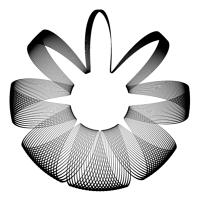



 Step
3: Progress check
Step
3: Progress check


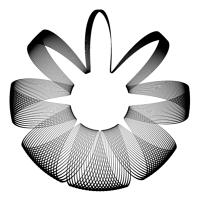
 Back
to Tutorials
Back
to Tutorials
 Home
Home